Account Linking and Submission Process
Borrower Account Linking Process
From the client application, the FastLink 4 application has to be launched for the borrower to link the accounts for whom you want to generate a Credit Accelerator file.
Step 1: Search and select the FI to Link
Borrower can search for sites in the search field that appears by default at the top of the page.
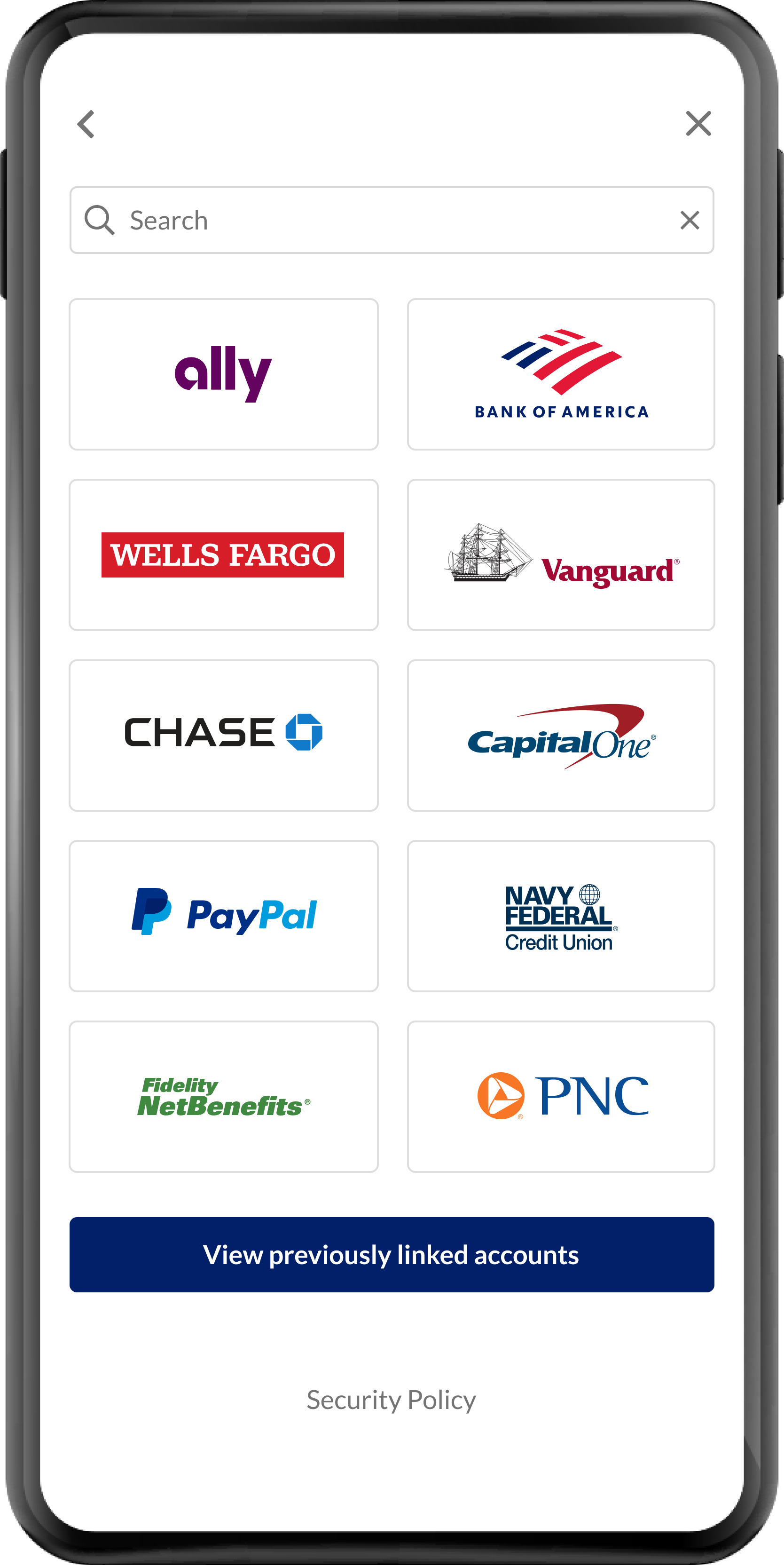
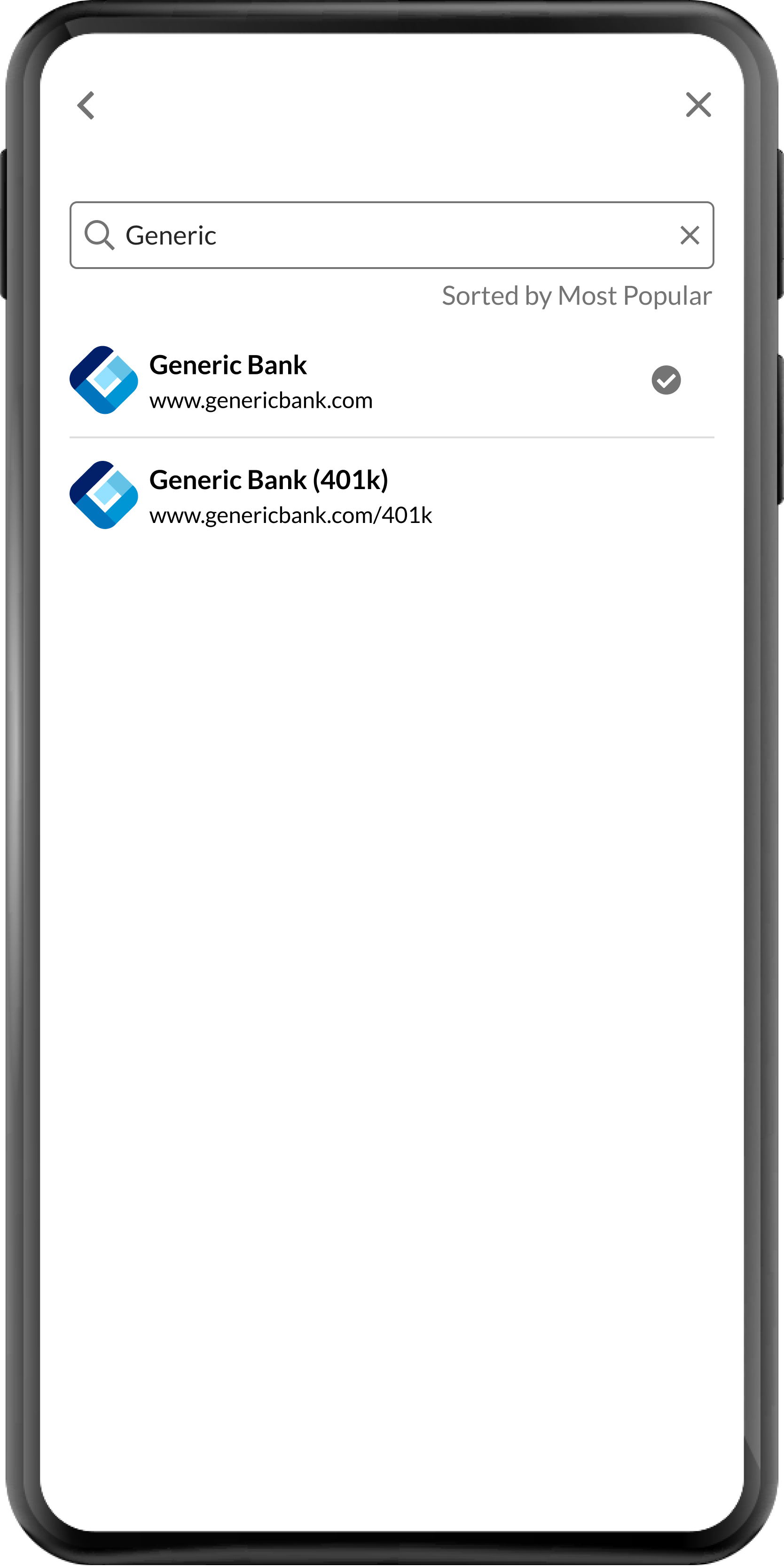
Step 2: Enter Credentials
Borrower can provide the site login credentials in the fields provided on the login form page. Borrowers can use the hide/show text icon to mask or show the password as they enter characters in the Password field.
Once the credentials are verified, the Success screen appears that lets the borrower know that account information is successfully aggregated
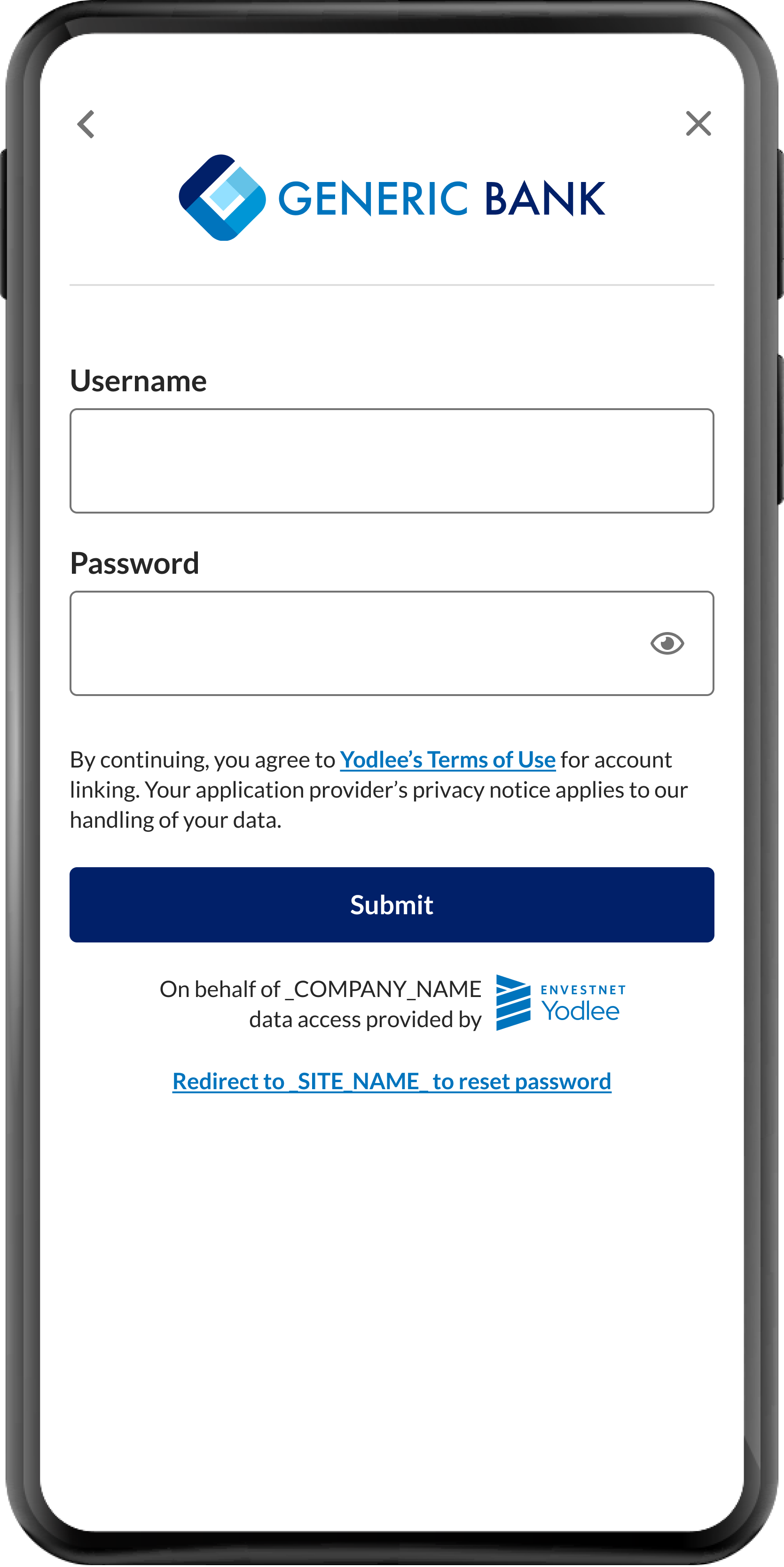
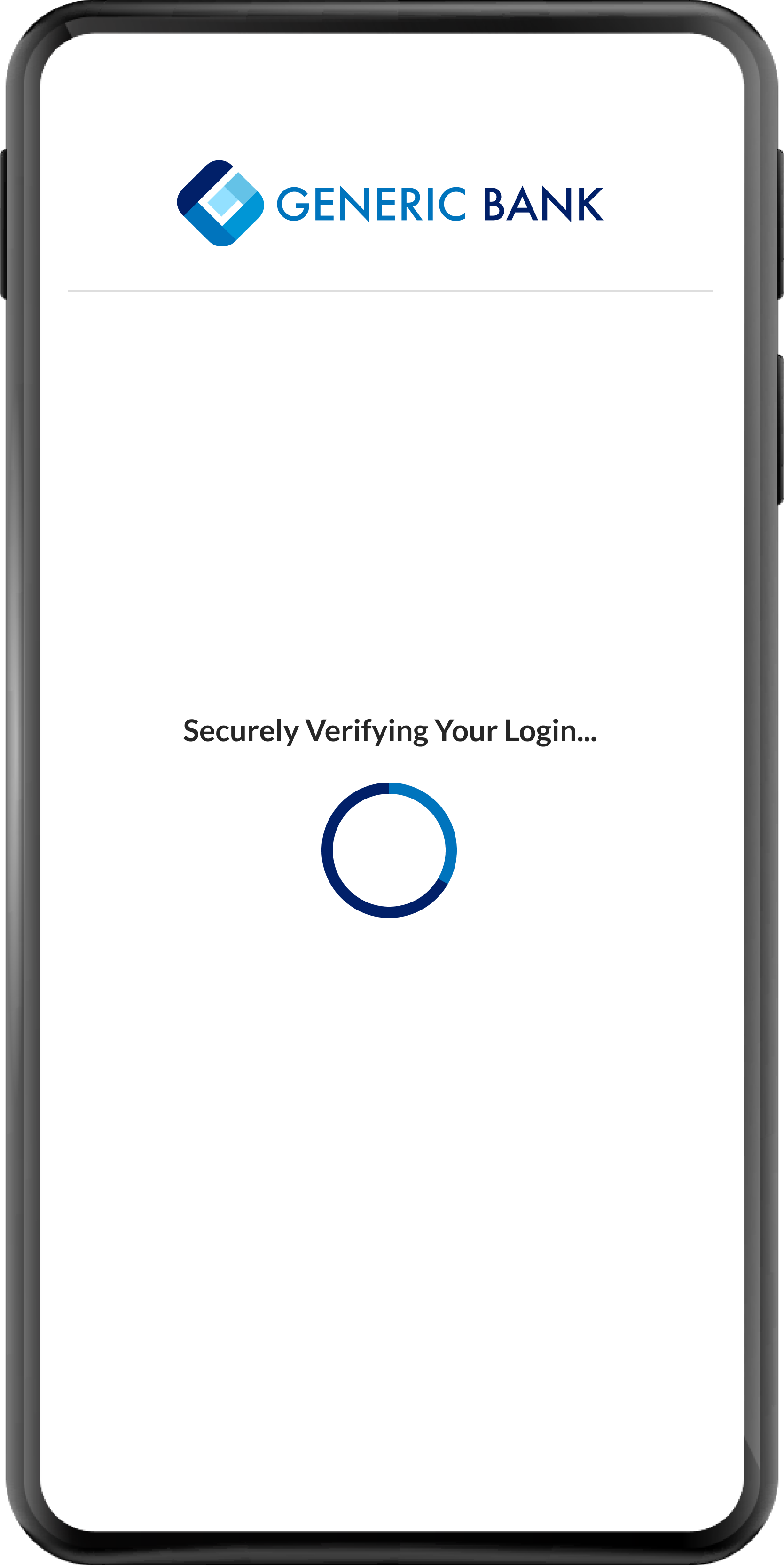
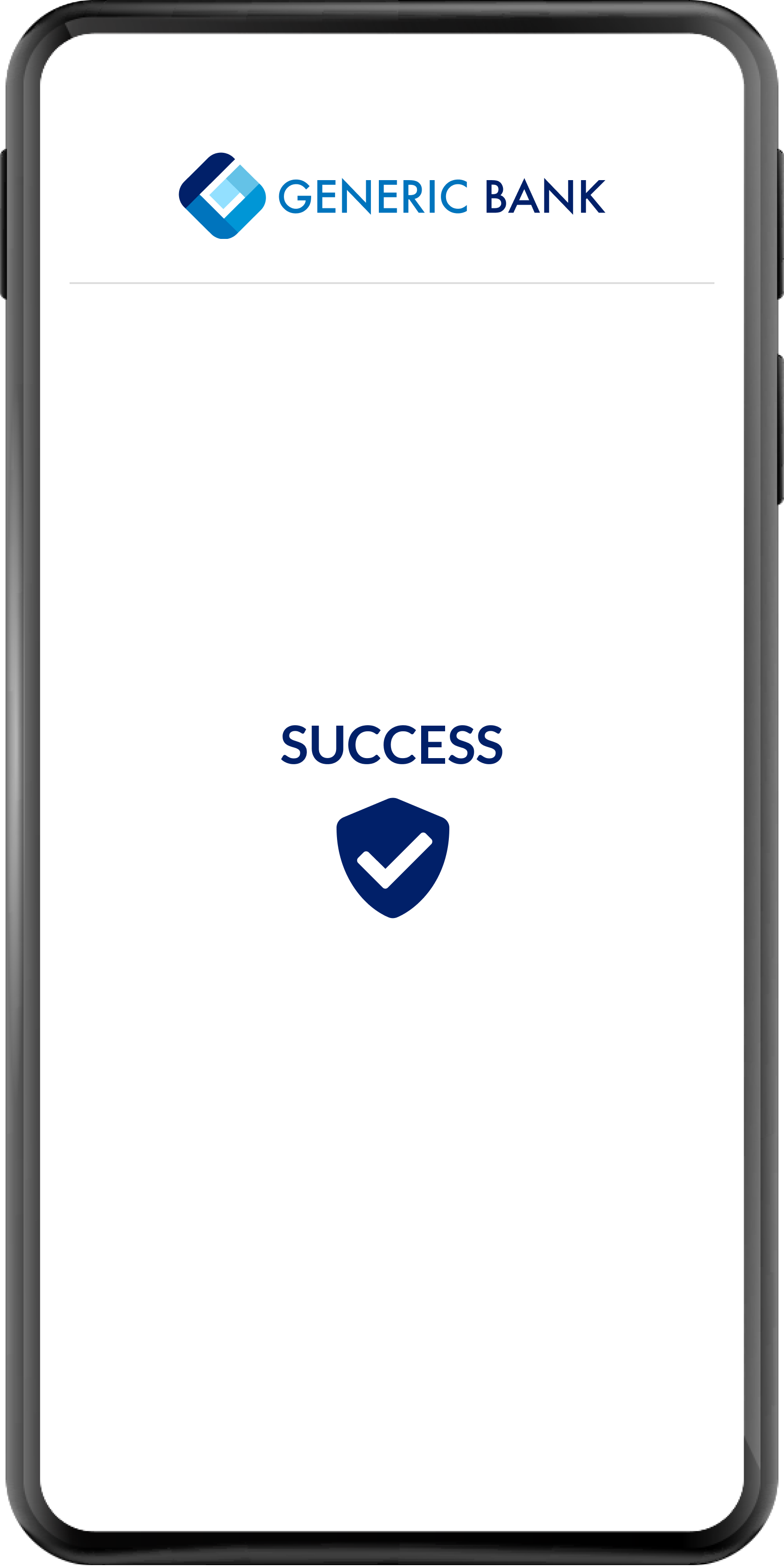
Borrower Submission Process
- After aggregation, the borrower can view all the linked accounts in the Account Summary screen.
- The borrower can repeat the account linking steps by clicking Save and link more accounts until all of their financial accounts have been linked.
- When all accounts have been linked, the borrower can select the accounts they want to submit as part of their overall loan application for the lender's consideration.
- Any unselected account will not be included in the Credit Accelerator PDF or JSON file. On clicking Submit, the borrower will complete the loan application submission process.
- If an additional account(s) is needed, then the borrower can return to FastLink, link additional account(s), and then submit again.
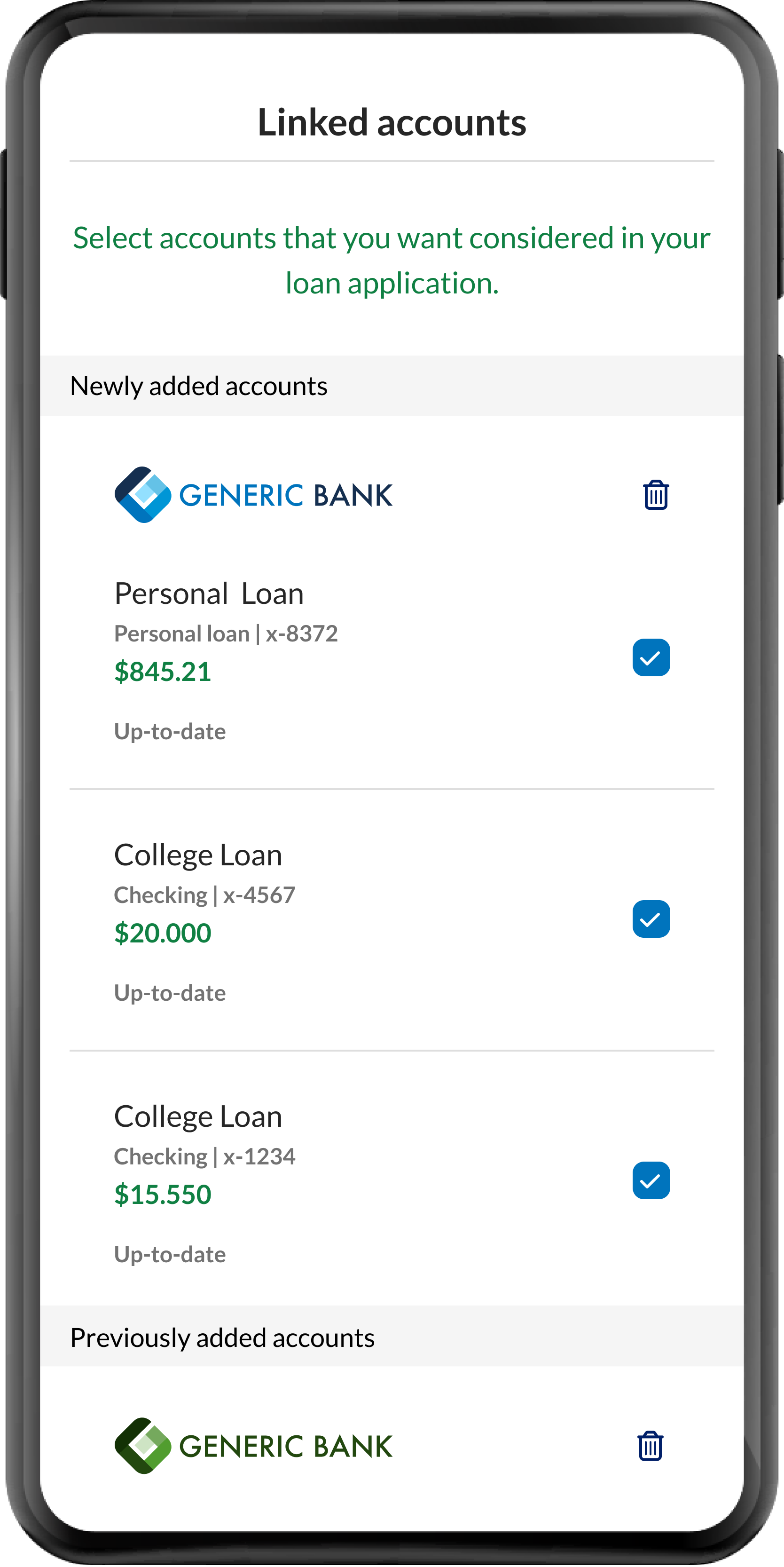

On clicking Submit, the Credit Accelerator file generation process starts. FastLink 4 sends the following payload to the callback URL that was provided at the time of integration.
Sample payload to callback URL:
{
"reportId":10001051,
"originalReportId":10000502,
"status":"SUBMITTED",
"configName":"ReportCredit1",
"submissionDate":"2023-03-09T03:50:24Z",
"selectedAccounts":[
{
"providerAccountId":"12372511",
"accounts":[
15980243,
15980238,
15980242,
15980241
]
}
],
"action":"exit"
}
Clients can persist the reportId that is a unique identifier to the requested file. Use reportId to find the file status and retrieve the file in JSON or PDF format.