FastLink and Configuration Tool – New Features/Enhancements
Language Support
In efforts to provide extended language support, the ability to pass users’ language preferences has been introduced. The same language will be invoked in FastLink.
- Setup –
The preferred language can be set in the Configuration Tool. Navigate to the instance configuration Set preferences Select a Region/Language Pick from the available languages. The new language translations are Spanish, Dutch, Portuguese, Japanese, and German.
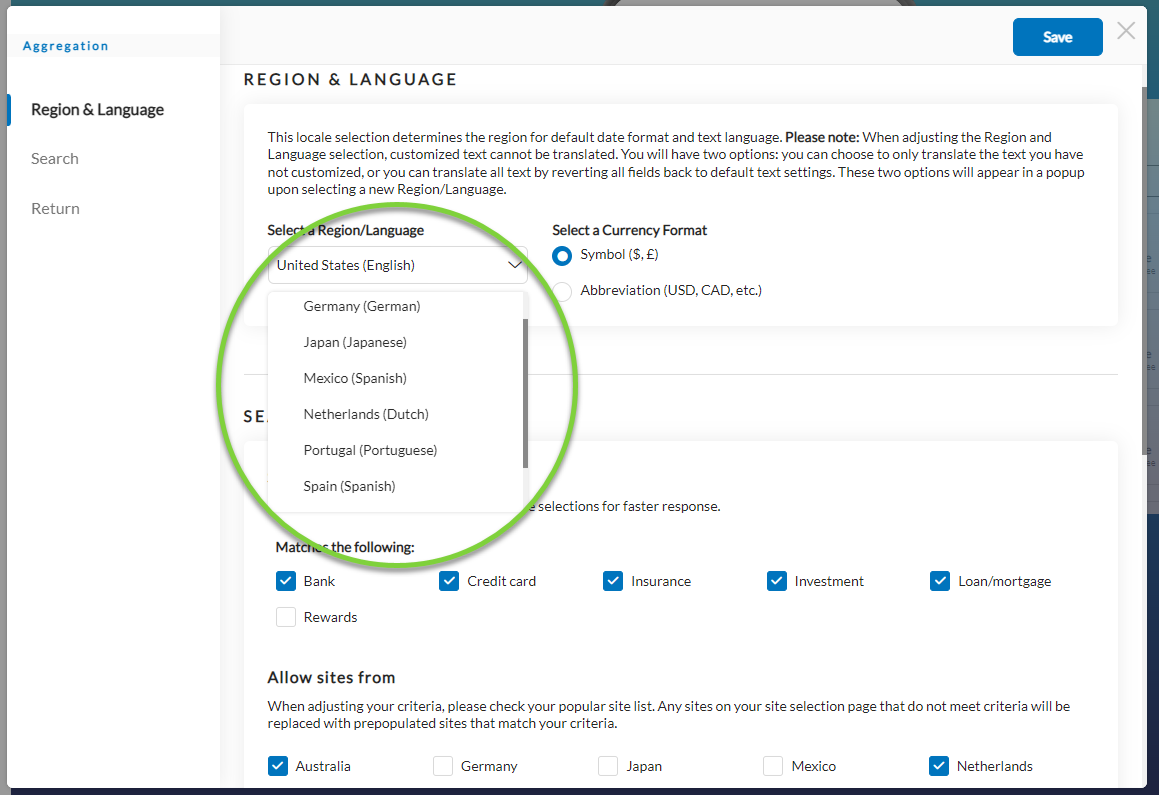
- Site-supported language exceptions –
The text will revert to the default language selected in Set preferences if the site does not support multiple languages. For example, if ABC Bank supports Japanese, and Japanese is requested, the complete translation will be sent. On the other hand, if ABC Bank does not support Japanese, and Japanese is requested, the translation will not be available, and the text will revert to the site's default, typically English.
One Instance Configuration Supporting Multiple Languages
Customers can pass the new extra query parameter locale (for example, locale=es_ES for Spanish) while invoking the FastLink 4 application, and the application will render the content in that preferred language.
Due to the above scenario, this action is recommended only if the default Yodlee text is used for those languages. To override any language, create a new instance configuration with the language selected and enter the custom text with the vetted translation. The custom text will not be translated by Yodlee, meaning a user can see two languages in a single experience.
The order of precedence for a locale for a user is as follows:
- FastLink extra query parameter
locale - User-registered locale
- Instance configuration name selected locale
- Customer/cobrand-level locale configuration
Proactive Site Alerts
To provide a frustration-free experience, proactive site alerts have been introduced in the add account flow. Currently, site-related errors are only displayed in the user interface after the user attempts to submit their credentials. After submission, if there is an error, the error is returned reactively.
Enhancements have been made to display an error message before the submission of credentials if a site is down with a known issue. This behavior occurs after site selection and applies only to the add account flow, not the edit flow. It does not apply to Open Banking sites either. All error types, i.e., site, technical, and user, are considered. Supported products are aggregation, verification, or a combination of both.
The proactive site alerts feature is available only to FastLink 4 and FastLink 3 customers and is disabled by default. Contact the support team to enable the feature. A Channel admin on behalf of a Tenant can enable the site alerts in the Configuration Tool.
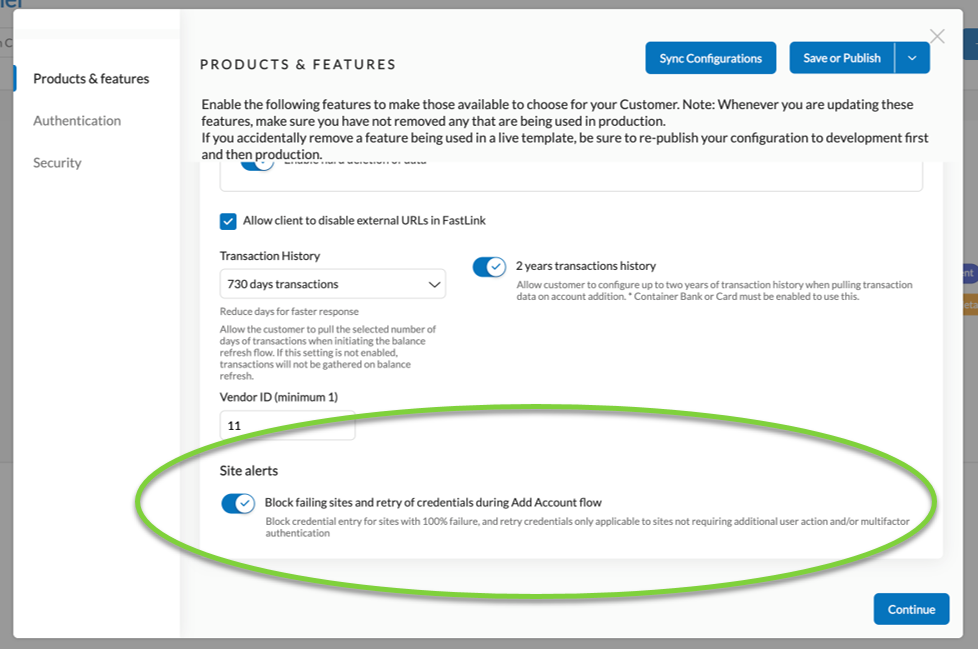
The two main flows are as follows:
Site block (100% failure) -
If a 100% site failure is detected, the user will be blocked from continuing to the credential entry and submission page. When the site issue has been resolved, the alert will be lifted, and the user will be allowed to link new accounts. Credential submission will not be allowed when a 100% add account failure is detected.
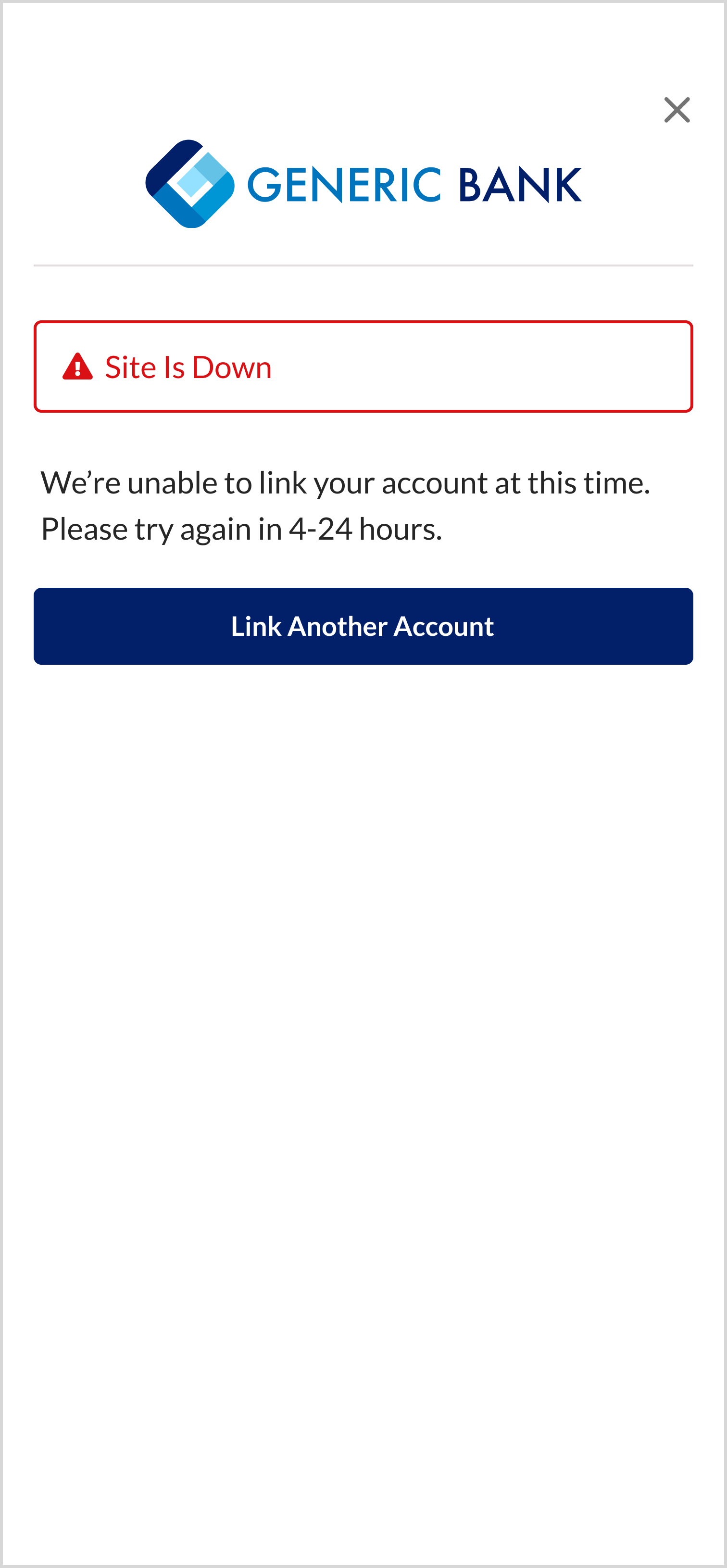
High site failure alert on the credential submission page (90-99.9% failure) -
The user is alerted on the credential entry page if 90-99.9% site failure is detected. As soon as the site issues have been reduced, the alert message will be removed from the credential entry page.
Credential submission is allowed but generally not recommended due to high failure. 90-99.9% add account failure is a conservative range to start, and we will consider expanding it based on the success of this feature in future.
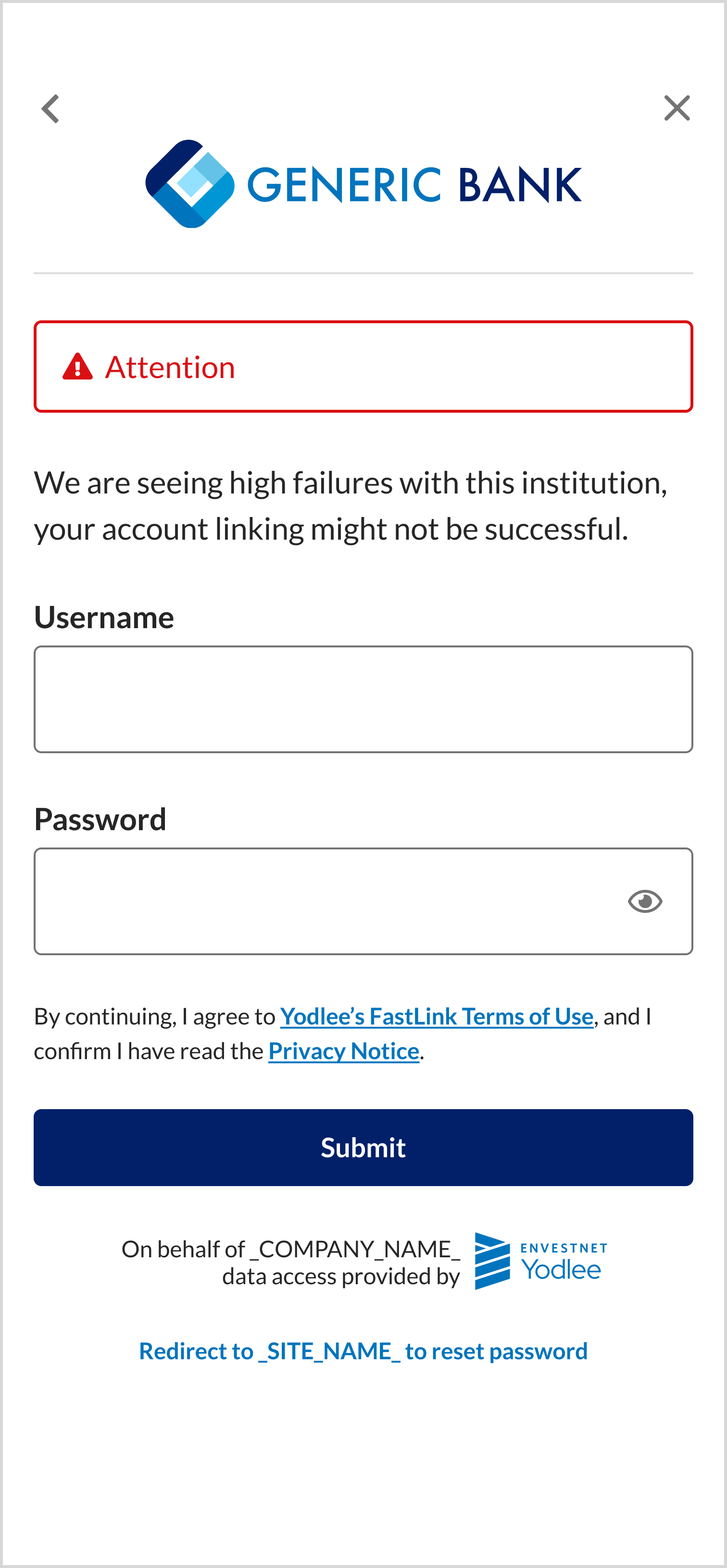
Open Banking – New Features/Enhancements
US Open Banking
Intent to Consent Screen Messaging Changes
For all FastLink 4 customers, Consent Dashboard for US Open Banking providers has been enabled. The Consent Dashboard allows the users to:
- View all the provider sites for which consent was given and the accounts associated with the consent.
- View their consent status and details of when the consent was given or updated.
- Renew or update their consent.
- Hide the expired consents if they do not want to renew them.
- Delete the account, and the consent will be revoked at the provider end (wherever supported by the provider).
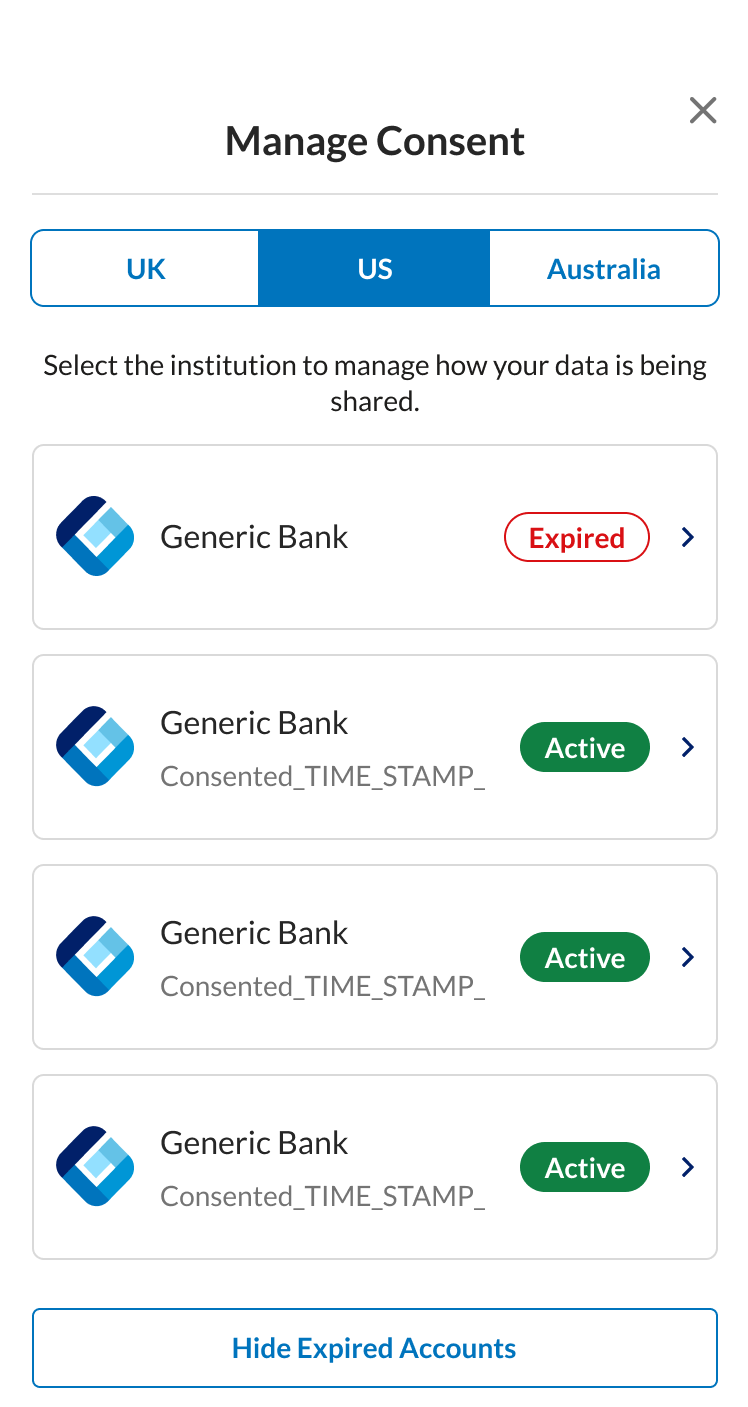
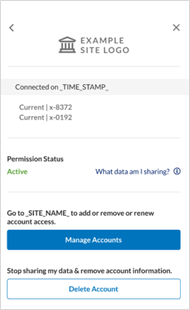
AU Open Banking
Stop Migration of Non-CDR Supported Containers or Account Types
The migration process of accounts from credential-based aggregation to CDR has been improved to exclude container types that the CDR, including investments, does not support. Any unsupported container types will now be treated as soft deleted on migration. Users can then re-add the investment accounts through alternative credential-based aggregation providers.