Upgrade to FastLink 4
New with this Release
- An updated, modern user interface with a mobile-first design
- Improved error messaging to provide user with clear next steps, increasing success rates
- New powerful, self-service styling tool providing you with more control over your end user's experience and decreasing implementation costs
FastLink 3 vs. FastLink 4 Comparison
| Feature | FL3 | FL4 |
|---|---|---|
| Splash Page/Intro Screen | ||
| Site Selection Screen | ||
| Search Experience | ||
| Login Form | ||
| Help Text | ||
| MFA Support | ||
| Error Handling | Improved! | |
| Success “Shield” Animation Screen | ||
| Account Summary / Site Selection Screen | ||
| Verification for Investment Accounts | ||
| Configuration Tool | Improved! | |
| Region and language support outside of US English | ||
| Deep-linking flows | ||
| AddOns or Additional Datasets | ||
| US Open Banking Support | ||
| UK Open Banking Support | ||
| Australia Open Banking Support |
How to Upgrade
You must complete the following steps to successfully launch FastLink 4:
Step 1
To launch FastLink 4, you must first publish a configuration template using the Configuration Tool in your developer dashboard. Click Create new configuration to create a FastLink configuration template.
For help content on how to use the FastLink Configuration Tool and best practices, click the Need help configuring your products? link on the dashboard. This will link you out to the Configuration Tool User Guide.

In the Configuration Tool, all aspects of the FastLink application, such as the product template (Aggregation, Verification, etc.), UI settings, region, and language preferences, can be set. Additional datasets (or data add-ons) that have to be aggregated, such as transactions, holder details, etc., are defined in the Set preferences section of the Configuration Tool.
Once you have created a new configuration template, be sure to set the styling rules or backend data settings and enter the mandatory Company Name. The configuration can be published to your development and production environments using the Save or Publish button.
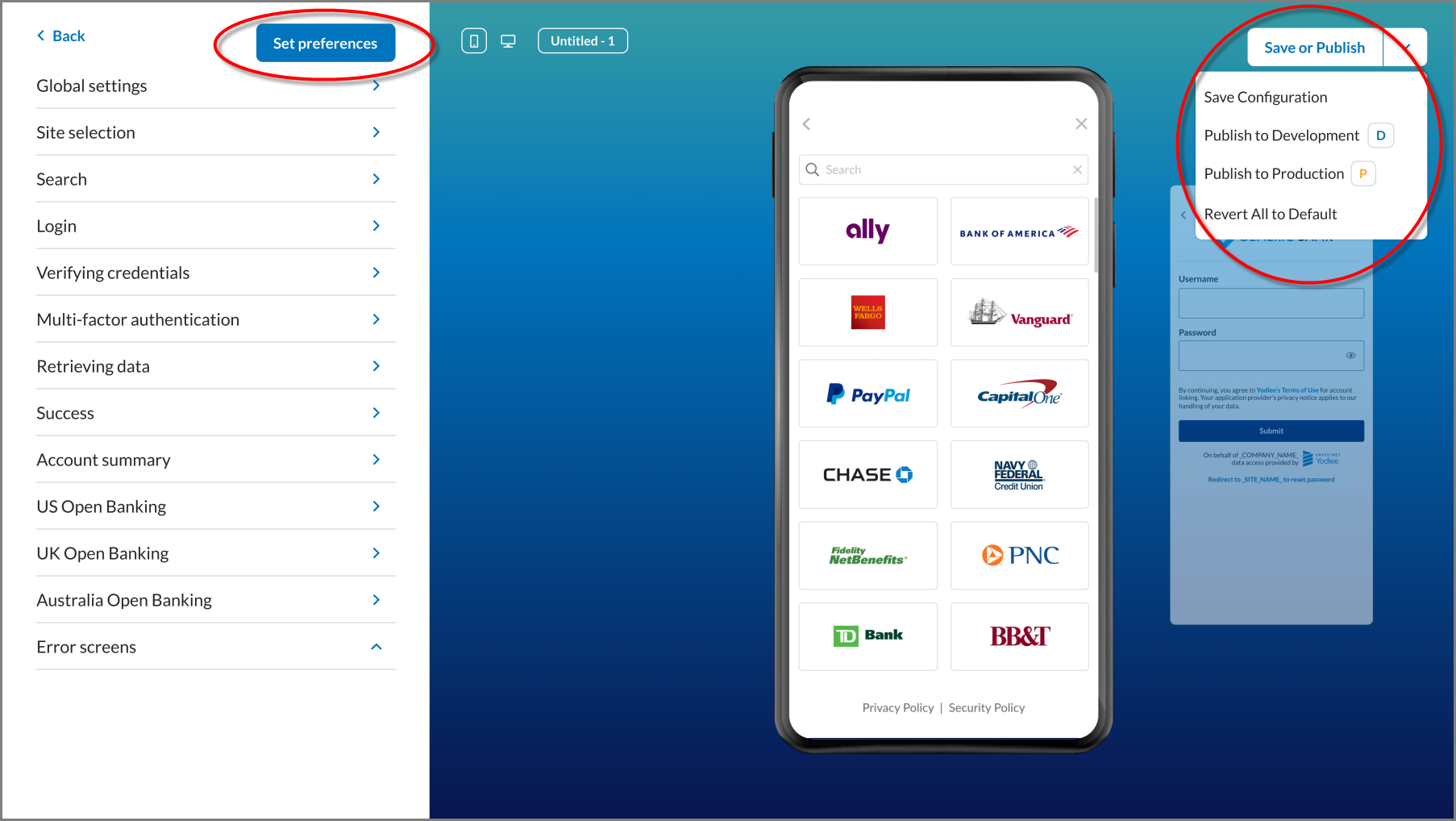
Step 2
After you have created a FastLink configuration template using the Configuration Tool, the following three changes are required in your environment for FastLink 4 to successfully launch:
- Use the new FastLink 4 URL for authentication (found in the Launch Tools section of the configuration dashboard).
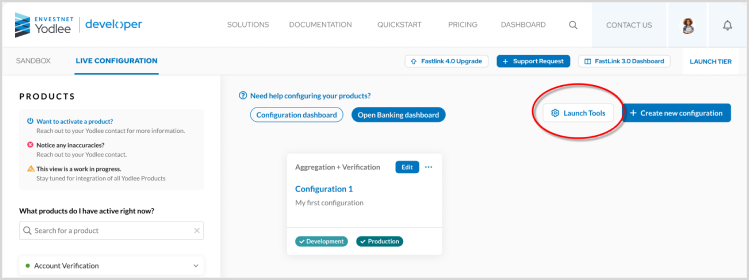
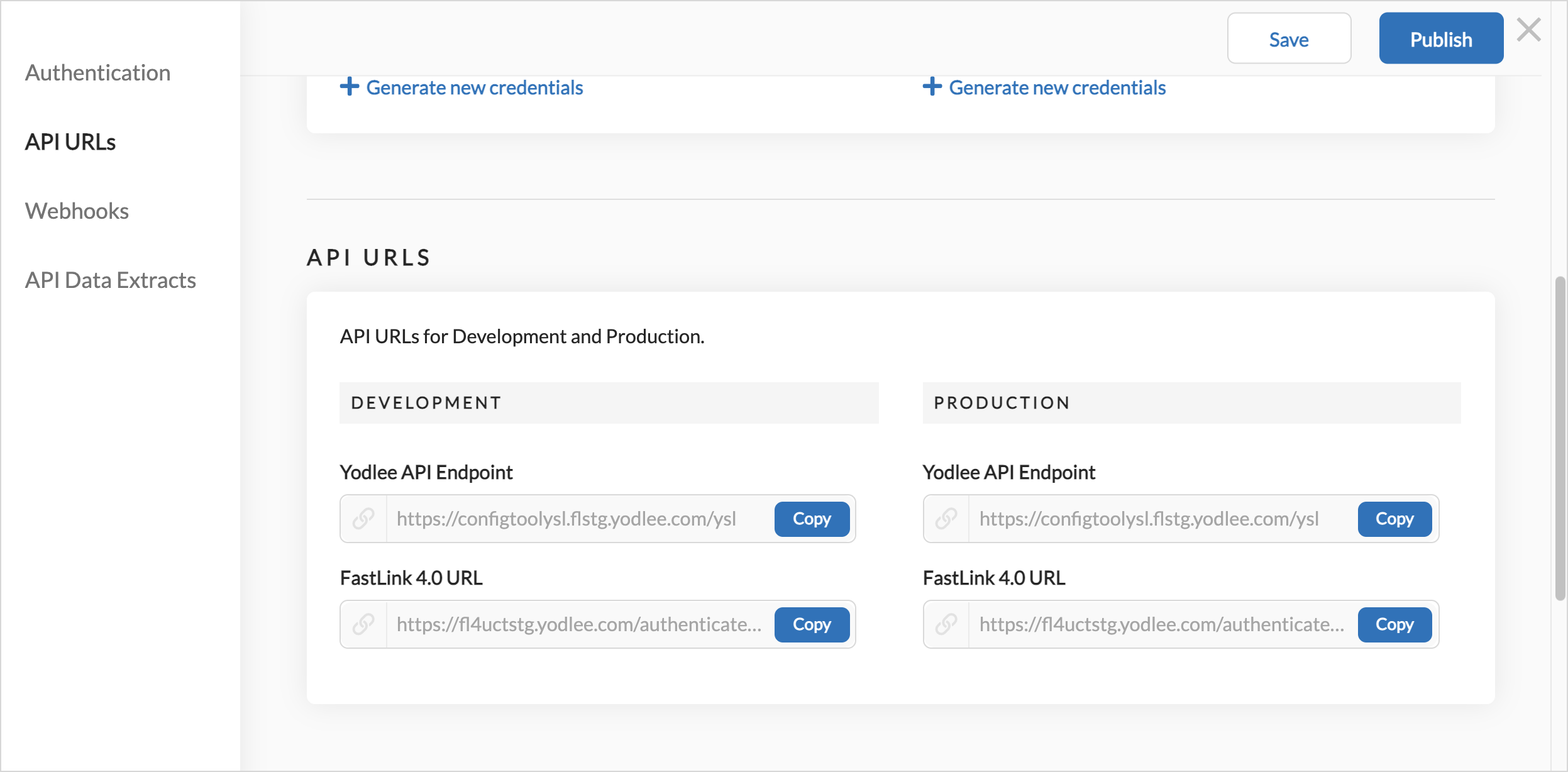
- Change the initialize.js url from to
- Replace the
userExperienceFlowparameter withconfigNameto pass the unique configuration template that you created in the FastLink Configuration Tool. This will determine the UI and additional datasets for the specific FastLink experience.
Deeplinking
To launch a “deeplinking” FastLink flow, pass the flow attribute with the desired value.
flow = add/edit/refresh/balanceRefresh
The different deep-linking flows are as follows:
- Link account - Start with login form
- Edit account credentials
- Refresh account flow
- Account balance refresh
- Open Banking-related deeplinking
For more details, visit FastLink 4 deeplinking documentation.