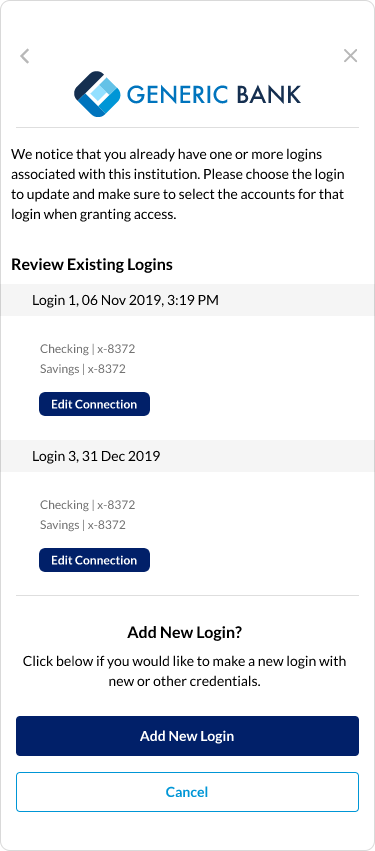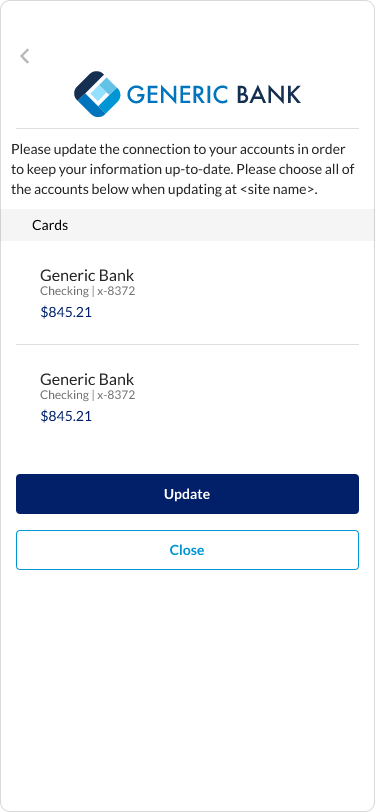Product Guide
Introduction to Open Banking
Yodlee FastLink application manages all aspects of Open Banking connections, including redirection of the user to authorize and consent to data sharing, migration of account data as required, and support of both Open Banking-enabled sites and legacy credential-based sites in the same user experience.
Adding an Open-Banking Account
The application takes a consumer through the process of linking a site. The user flow has three steps.
Step 1: Select a Site
The site selection view is first displayed in the site linking process. In this view, consumers can search for sites that require the consumer to grant permission to share data.
Consumers can search for sites in the search field or select sites by tapping an icon corresponding to the site they want to aggregate.
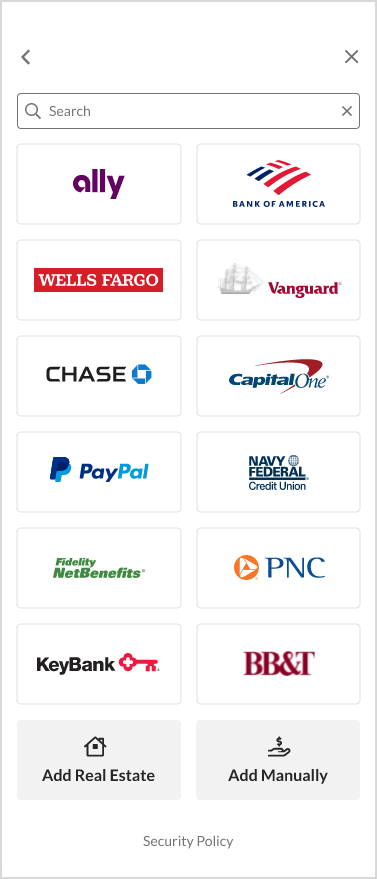
Step 2: Provide Consent
The intent to consent view displays the message letting the consumer know that the consumer's account information is being shared. To grant consent and continue adding the site, the consumer has to tap Continue. After the consumer taps Continue, a status spinner and a message indicating that the consumer is securely transferred to the data provider's site.
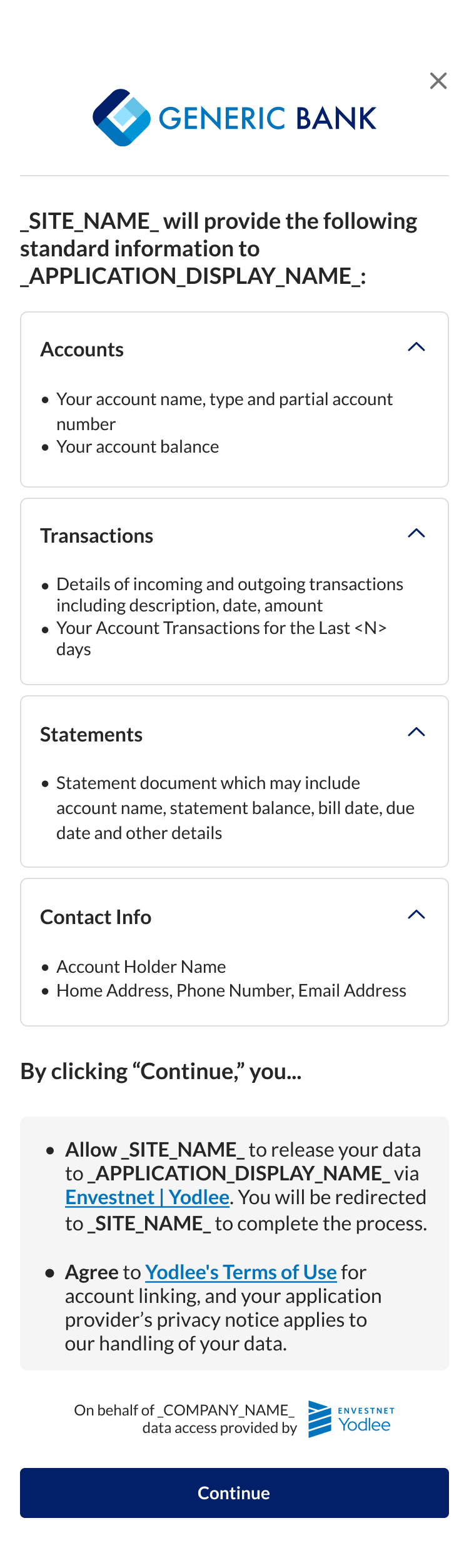

The consumer authenticates his/her identity at the data provider site by entering the site login credentials. The data provider site then requests confirmation of consent from the consumer to pass his/her account data to the client application. Once the consumer provides the confirmation, the account addition process is triggered. The status spinner lets the consumer know that he/she is securely transferred from the data provider site to FastLink, and the account information is being gathered.
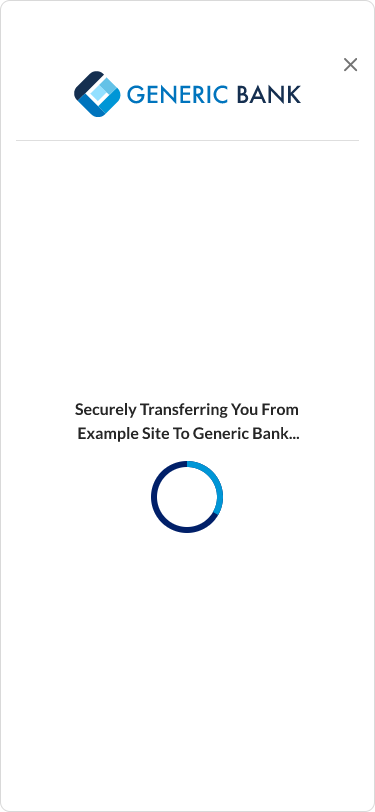
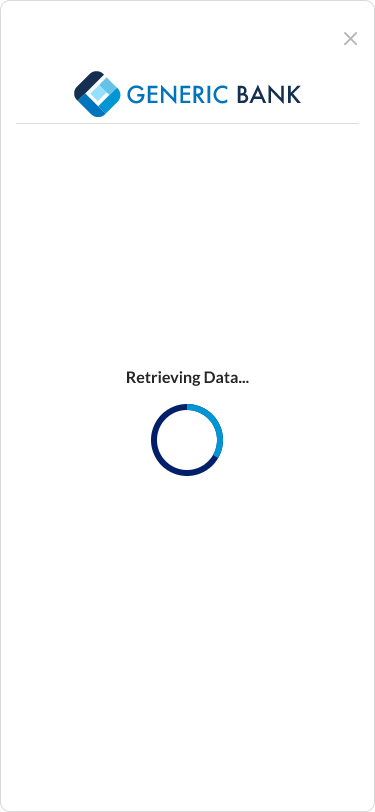
Step 3: View Accounts
The linked accounts are displayed after receiving the account information from the data provider site.
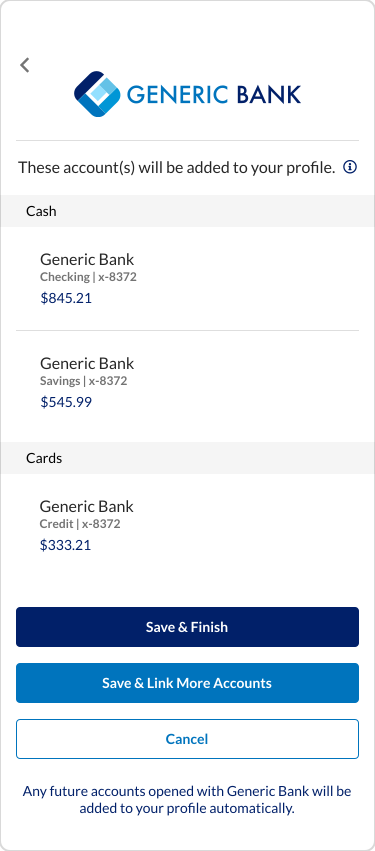
Open Banking Migration
Open Banking migration refers to the process of migrating the existing (non-Open Banking) screen-scraping user logins and associated accounts to the new Open Banking user logins.
Migration Runway Period
Runway period is the duration decided by the customer and Envestnet | Yodlee to perform the migration process for a given Open Banking provider site
- Before the runway period: The screen-scraping site works as usual.
- During the runway period: At the start of the runway period, the new Open Banking site is available in search, and the screen-scraping site is no longer available. Any new account additions will be part of the Open Banking site. Old accounts added under the screen-scraping provider site need to be newly authorized. During authorization, they will be upgraded to Open Banking. During the runway period, the accounts will continue to get refreshed regardless of whether the accounts are authorized or not.
- After the runway period: The accounts will be automatically migrated to the Open Banking provider and will need authorization before any further refreshes can occur.
During the Open Banking data migration, two or more provider accounts may merge into one provider account ID. After the migration is complete, details of these provider account IDs are returned in the following two identifiers of the GET /dataExtracts/userData API response:sourceProviderAccountIdsanddestinationProviderAccountId.
Once the data migration is complete, thedestinationProviderAccountIdattribute (i.e., the retained provider account ID) will have an entity consisting of all thesourceProviderAccountIdsfrom where the data was migrated. The provider account IDs that were the source will be deleted and only have thedestinationProviderAccountIdattribute where the data was migrated.
Authorizing Existing Screen-scraping Account
The consumer can choose to authorize an existing screen-scraping account using the Re-Add flow. For more information, refer to Re-Adding the Open Banking Accounts.
Deep-linking is a method in which a customer can choose for their users to skip one or more screens on the application and directly land on the intended screen. This is usually done to avoid user drop-offs.
One key aspect of connections (screen-scraping accounts) getting upgraded to Open Banking is that some of the screen-scraping providers/sites can be merged into one Open Banking site, and multiple logins can be available for authorization in the Re-Add flow.
Re-Adding the Open Banking Accounts
If the consumer has Open Banking aggregated sites along with a site that requires the consumer to grant permission to migrate to Open Banking, the application provides a path for the consumer to aggregate Open Banking required current accounts in addition to other types of accounts that can be aggregated by providing online banking credentials.
Before Migration
When a consumer selects and opens a non-Open Banking or screen-scraping account, the intent to consent view will be displayed. Once the consumer gives consent to migrate the non-Open Banking account to Open Banking by tapping Continue, the account migration process will be initiated by displaying the sync account view.
On tapping Update, the update connection view appears, displaying the list of accounts. Tapping Update on the update connection view, the migration process is triggered, and the intent to consent view is displayed to take the consumer’s permission. From here, the process of migration is the same as providing consent flow that includes transferring the accounts, gathering account information, redirecting the consumer to the data provider site to take the final consent, and finally migrating the consumer-selected accounts to Open Banking.


After Migration
When a consumer has all his accounts migrated to Open Banking, and the consumer selects the Open Banking site from the search field or selects the site by tapping an icon on the view, the sync account view is displayed.
- Adding a New Login:
If the consumer taps Add New Login, the intent to consent view is displayed to take the consumer’s permission. From here, the process of migration is the same as providing consent flow that includes transferring the accounts, gathering account information, redirecting the consumer to the data provider site to take the final consent, and finally migrating other existing accounts to the Open Banking ending the process by displaying the all the accounts that are linked. - Editing a Connection:
If the consumer taps Edit Connection, the update connection view is displayed where the consumer can tap Update to add other existing non-Open Banking accounts.
After clicking Update on the update connection view, the intent to consent view is displayed to get the consumer’s permission. From here, the process of migration is the same as the providing consent flow that, includes transferring the accounts, gathering account information, redirecting the consumer to the data provider site to take the final consent, and finally migrating other existing accounts to the Open Banking ending the process by displaying the all the accounts that are linked.